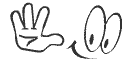The procedure below describes an upgrade from WoltLab Suite 3.1.x only. If you would like to upgrade from an earlier version, please see our Please login to see this link. to learn more.
Step 1: Enable maintenance mode
The maintenance mode disables the forums and most other features (including cronjobs) to preserve data consistency. We understand that putting a live forum into maintenance mode is unpleasant, but failing to do so will most likely cause data inconsistency and might even cause the upgrade to fail.
Step 2: Create a backup
You should always create a backup before applying any updates, but upgrading is a much more complicated and irreversible process. If for any reason the process fails before completion, your installation is most likely irreparably damaged and cannot be recovered, except for restoring it from a backup.
A full backup consists of two parts:
- Full database dump
We recommend using mysqldump (if you have access to the command line) or the free Please login to see this link..- Full copy of the forum files
Create a copy of all files belonging to the software and its components, including all user-generated data, e.g. attachmentsAvoid mixing database dumps with file copies originating from a different point of time, it will most likely not work or cause serve damage to your forums.
Step 3: (Optional) Increase PHP and/or database timeouts if possible
The upgrade process will make changes to some key tables, including the user table and message-related tables, e.g. for posts or conversation messages. Depending on the size of your forum, this can take quite some time to complete and running into a timeout will break the entire upgrade. Please make temporary adjustments to these timeouts at your own discretion.
Step 4: Update your Installation
Please run a full update through ACP > System > Packages > List Packages and click on the button Search for Updates. You must run the latest versions in order to perform an upgrade, earlier versions are not supported.
Step 5: Add the update servers
- Navigate to ACP > System > Packages > List Update Servers
- Click on the button Add Server
- Insert http://update.woltlab.com/2019/ into the field Address and leave all other fields empty
- Click the Submit button to add the new Server
- Insert http://store.woltlab.com/2019/ into the field Address and leave all other fields empty
- Click the Submit button to add the new Server
Step 6: Perform the update
Please navigate to ACP > System > Packages > List Packages and click on the button Search for Updates. The system should redirect you to a new page offering WoltLab Suite 3 and maybe other products.
Step 7: Rebuild all data
Some changes require you to rebuild data, it is recommended to run all steps listed in ACP > Management > Rebuild Data once the update has completed.
Source: Please login to see this link.