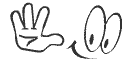With this slideshow you expand your website with a powerful tool to present your content. With many settings you can personalize the slideshow for your website in the best possible way.
Version 2.0 ist now available!
With many new features and full update support from version 1.5.x. New features are marked with 2.0.
Interactive Demo
You can find an interactive demo where you can play around on Please login to see this link.
Features
Please login to see this link. Extensive configuration possibilities
- The settings of the slideshow are multi-layered and can be adjusted in the configuration.
In addition to the settings in the configuration, these settings can optionally be displayed in the slideshows and/or in the individual slideshow items and thus be made overwritable.- Define the duration of the transition effect (if any)
- Select from several transitions and whether there should be a parallax effect.
You can also set the transitions and parallax effect for images and boxes separately. 2.0
Possible transitions:Some transitions offer the possibility of a parallax which can be varied in strength and thus provide different effects.
- None
- Zoom in/out
- Fade
- To Left/Right/Up/Down
- According to the navigation
- Decide whether to show slideshow items randomly
- Define the height of the slideshow per box Position
- If the height per slideshow is overridable, the height can even be set separately per platform (desktop, tablet and smartphone). 2.0
- Select the navigation style according to your taste:
- No navigation (The items only change of the specified duration)
- Squares/Circles/Bars/Arrows
- Position up/down: Left/Middle/Right
- Choose whether you can set a background image for the entire slideshow 2.0
- Specify how buttons should be displayed: 2.0
- Select the icon size (16, 24, 32, 48 oder 64px)
- Select the icon position (Left from text, right from text, above text, below text)
- Whether the buttons should be stretched to fill the entire box width
Select the length of time a slideshow item should be displayed
Select the style of the box:
- Opaque/Translucent/Transparent/Gradient
Choose the margin of the box to the border of the slideshow in px 2.0
Choose the height and width of the box: 2.0
- Dynamic (The box adapts to the content)
- One third of the slideshow
- Half of the slideshow
- Two thirds of the slideshow
- The full width/height of the slideshow
Select the position of the box:
- Cover
- Up/Middle/Bottom: Full width/Left/Center/Right
Select the orientation of the content:
- Left/Center/Right
Choose how the image should be scaled:
- Cover (fills the whole slideshow, parts of the image can be cut off)
- Contain (the whole image is displayed, not the whole slideshow may be filled in and there may be margins)
- Dynamic (The slideshow dynamically adapts to the size of the image, the set height acts as maximum height)
Select whether the background image should have a Ken-Burns effect (zoom in or zoom out) 2.0
These settings can be specified both in the slideshow and for each element individually.
- In addition to the standard items mentioned above, simple image items can also be used in a slideshow. These are created directly in the slideshow and consist of only one image + optional multilingual description. So you can create simple image slideshows without having to create each item individually beforehand.
Please login to see this picture. Flexible Slideshow items
A slideshow consists of several items. These can be created either by processors (see below) or as static items. There are simple image items and standard items. Image items consist only of a background image + text. Standard items offer much more flexibility:
- Select a background image
- Select a foreground image. The foreground image is always completely visible. The position of the foreground image can be determined.
- Link the entire item
- Choose a title and format the description in the WYSIWYG editor
- Add one or more configurable buttons: 2.0
- Specify whether it is a Standard or Primary button 2.0
- Select an icon 2.0
- Lege Titel und Verlinkung (Intern oder Extern) fest
- Lege einzelne überschreibbare Eigenschaften (siehe oben) fest
Please login to see this link. Can be used everywhere
- Slideshow boxes support all box positions of the CMS. Depending on the selected position, the slideshow changes its appearance e.g. with "Below Header" it takes up the entire width.
- In addition, slideshows can also be inserted via BBCode wherever the text editor (WYSIWYG) is available.
- Mouse or finger can be used to swipe through the slideshow 2.0
- Hovering the mouse over an item pauses the display duration (if set) 2.0
Please login to see this link. Supports multilingualism
- Decide for each slideshow item whether it should be monolingual or multilingual.
Please login to see this link. Allows the integration of static and dynamic items
- You may add static items multiple times to one slideshow, so you can repeat items if need be, e.g. A B A C D A
- The show order of the items can be changed per slideshow
- In a slideshow, you can specify whether an item should display its own box or that of the previous item. For example, you can create slideshows that have multiple images but only one box. 2.0
- In addition to the static items that are created via the administration, you can also include dynamic content
- This works via own programmed processors or provided processors (included in the package or provided via additional plugins)
- The package currently includes one processor for articles, to display articles from the article-system
- A processor can be created for all slideshows or individually per slideshow
- With identifiers per slideshow, the slideshow can be distinguished in a processor
- overwrite the configuration of the slideshows
- Add/Edit/Delete Slideshow items
Instructions
- Create slideshow item: Content > CMS > Slideshow items > Add item
- Create Slideshow: Content > CMS > Boxes > Add Box > System > Controller "Slideshow"
Please login to see this picture.Support
Support is available in the Please login to see this link. after linking the user accounts.
Source: Please login to see this link.